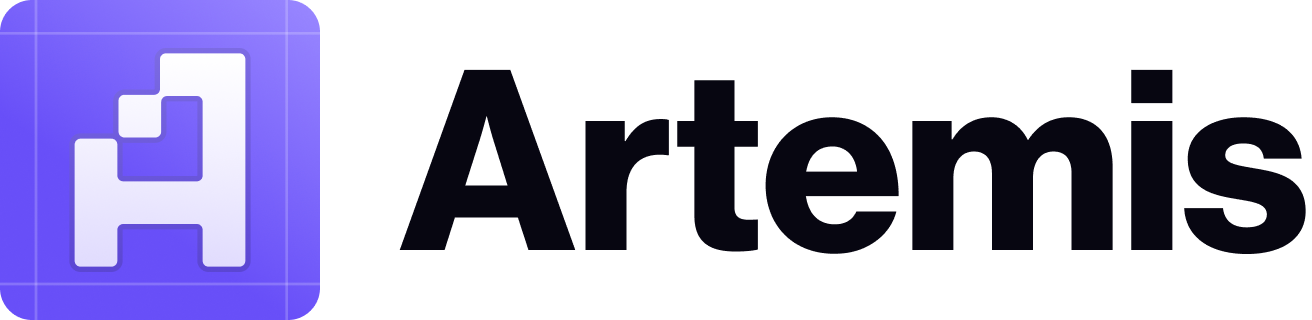Skip to main contentArtemis Sheets allow you to pull individual charts or queries programmatically from Dune directly into your Excel / GSheets.
.png?fit=max&auto=format&n=NNkNKnlLcFniLQiw&q=85&s=cd5683e525043cadf199d9829178da90)
.png?fit=max&auto=format&n=NNkNKnlLcFniLQiw&q=85&s=4faa51b8f786a96c13ba202f98b1b7c6)
1. Setup
Google Sheet
-
Get your Dune API key by navigating to the Dune API settings page.
-
Click “Create new API key”:\

-
Copy the new API key:\

-
Go to your Google Sheet with Artemis Sheets installed (installation instructions here) and open the side bar. Click on the settings menu:\

-
Click “Insert Dune API Key”:\

-
Past the Dune API key into the text box and click “Ok”:\

-
Done!
Excel (Windows)
-
Get your Dune API key by navigating to the Dune API settings page.
-
Click “Create new API key”:
\

-
Copy the new API key:\

-
Go to your Excel application with Artemis Sheets installed (installation instructions here) and click on the “Artemis Sheets” menu bar item. Then click on the “External providers API keys” button:\

-
Past the Dune API key into the Dune text box and click “Save”:\

-
Done! You should see your masked Dune API key displayed at the top right:\

2. Usage
1. Find your Dune query ID:
-
Locate a dashboard from Dune you’re interested in pulling. In the example above, we use this GMX Everything Dashboard.
-
Locate a chart from the dashboard you’d like to pull.
-
Click on the chart title - this should take you to the chart’s query.
.png?fit=max&auto=format&n=NNkNKnlLcFniLQiw&q=85&s=1e52fa322506b39bdb4a631326a5b499)
-
The
queryId is the first number in the URL. For example, the GMX Platform Volume URL is: https://dune.com/queries/1443379/2445683. Therefore, its queryId is 1443379
2. Syntax
=ARTDUNE(queryId)
In the example above, we use:
=ARTDUNE(1443379) .png?fit=max&auto=format&n=NNkNKnlLcFniLQiw&q=85&s=cd5683e525043cadf199d9829178da90)
.png?fit=max&auto=format&n=NNkNKnlLcFniLQiw&q=85&s=4faa51b8f786a96c13ba202f98b1b7c6)










.png?fit=max&auto=format&n=NNkNKnlLcFniLQiw&q=85&s=1e52fa322506b39bdb4a631326a5b499)